Make Your Mouse Pointer Easier to See
- glen8737
- May 23, 2021
- 1 min read
You can make your mouse pointer more visible by changing the color, size, contrast and even add a trail.
To do this,
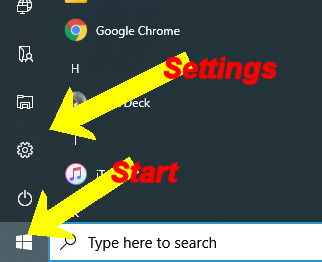
Click Start
Click Settings

Click Ease of Access

Click Mouse pointer on the left
Adjust the pointer size
&
Change the pointer colour
best for you
Do you have a touch screen computer? To get a visual feedback when you touch the screen, turn that option On
For even more options select Additional mouse settings on the top right

Here you can Adjust left button options,
Cursor speed and more
Select Additional mouse options


On the pointer tab you can change the whole scheme
On the Pointer options tab you can change the pointer speed and at a trail to your mouse pointer

By adding pointer trails you can see where the mouse is moving on the screen more easily.


Комментарии